How to Sign Up — Vibhoos PropCare
Step-by-step signup guide with screenshots to help you create and verify your Vibhoos PropCare account.
Follow the visual steps below. All images referenced are in the public folder.
Signup Steps

Step 1: Click 'My Account'
Navigate to the Vibhoos PropCare homepage and locate the 'My Account' button in the top right corner of the navigation bar. Click on it to begin your registration process.
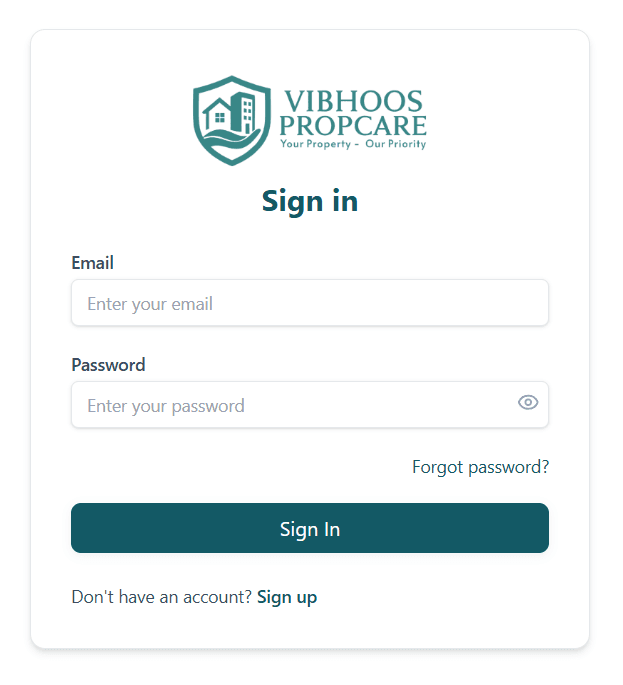
Step 2: Access Sign In Page
You'll be directed to the sign in page. If you don't have an account yet, look for the 'Sign up' link at the bottom of the form. This will take you to the account creation page.
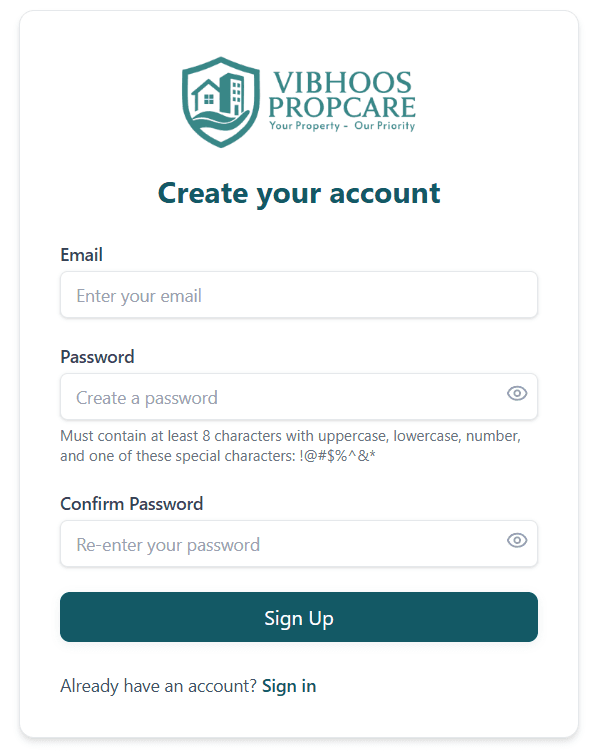
Step 3: Create Your Account
Fill in your email address and create a strong password that contains at least 8 characters with uppercase, lowercase, number, and special characters (!@#$%^&*). Confirm your password by re-entering it, then click the 'Sign Up' button.

Step 4: Verify Your Email
After signing up, you'll receive a verification email. Check your inbox for an email from Vibhoos PropCare. Click the 'Verify Email' button or copy and paste the verification link into your browser. Note: The verification link expires in 60 minutes.
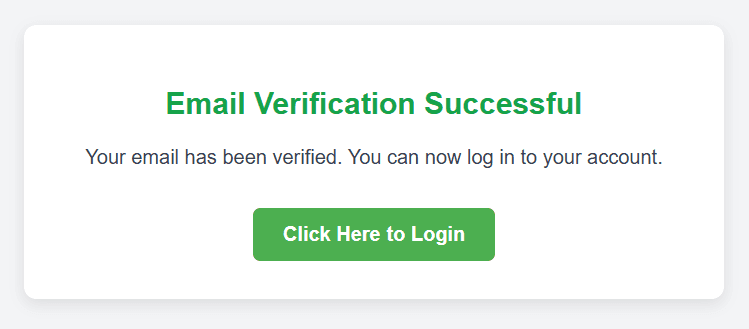
Step 5: Email Verification Successful
Once your email is verified, you'll see a success message confirming that your email has been verified. Click 'Click Here to Login' to access your new Vibhoos PropCare account and start managing your properties.
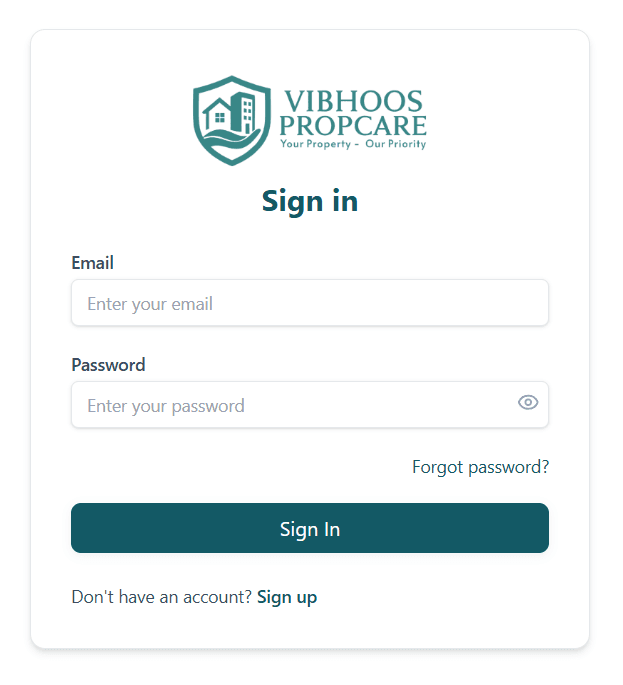
Step 6: Sign In to Your Account
Enter your registered email address and password to sign in. If you've forgotten your password, use the 'Forgot password?' link to reset it. Click 'Sign In' to proceed to your profile setup.
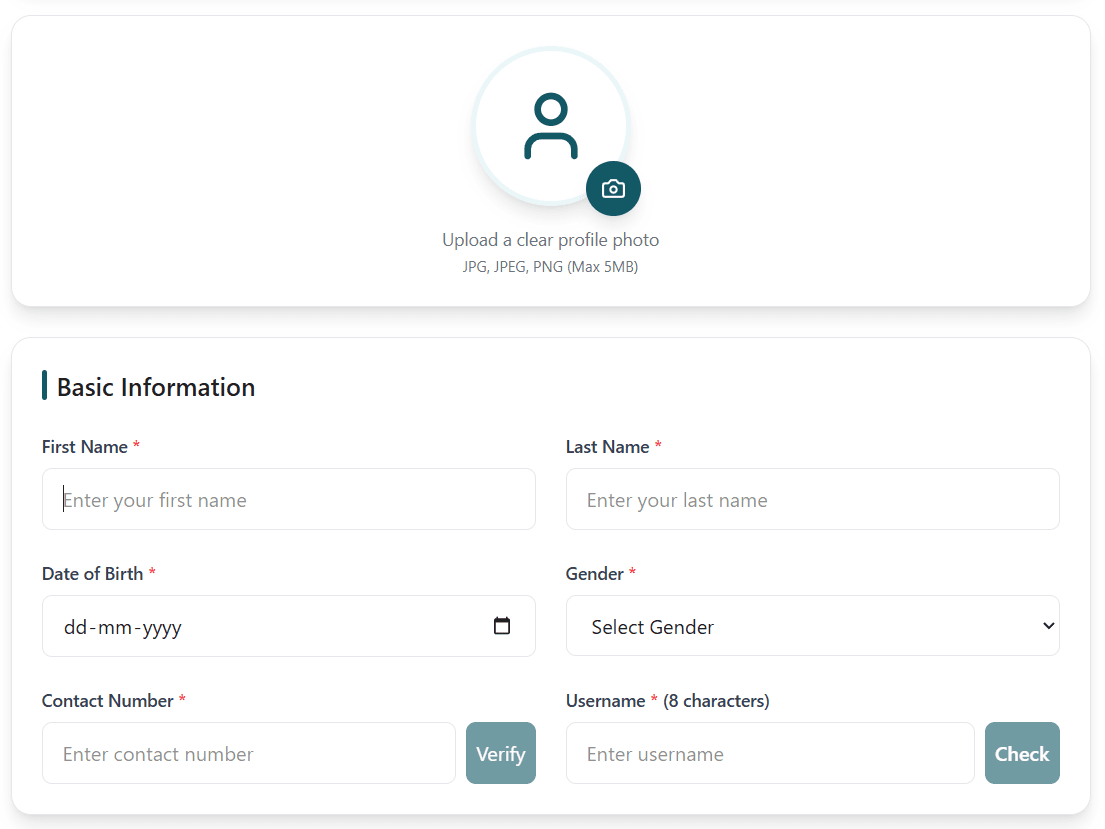
Step 7: Complete Basic Information
Upload a clear profile photo (JPG, JPEG, PNG - Max 5MB). Fill in your basic information including first name, last name, date of birth, gender, contact number (with verification), and create a unique username (8 characters). Click 'Check' to verify username availability.
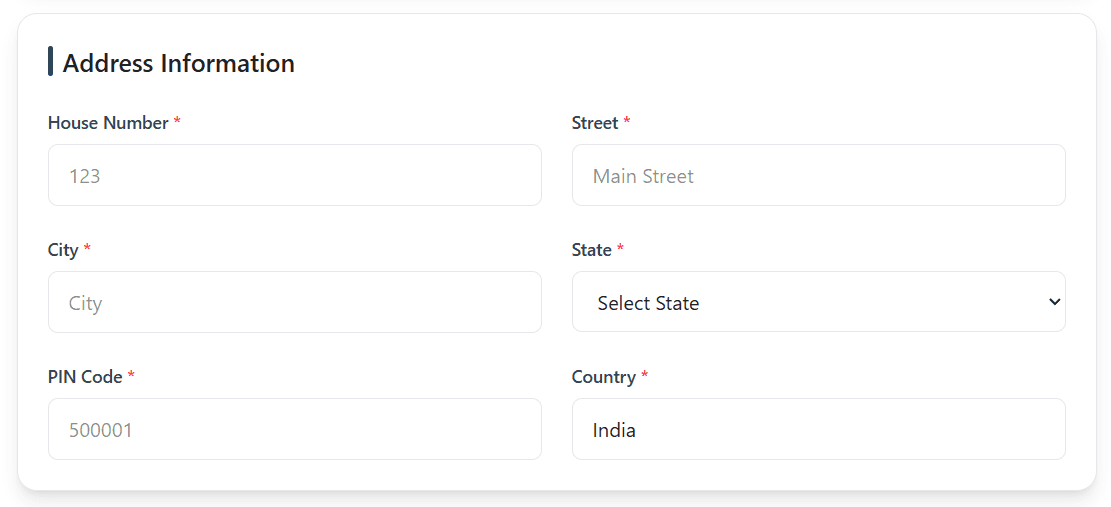
Step 8: Enter Address Information
Provide your complete address details including house number, street name, city, state, PIN code, and country. All fields marked with an asterisk (*) are required. Make sure your address information is accurate for property management services.
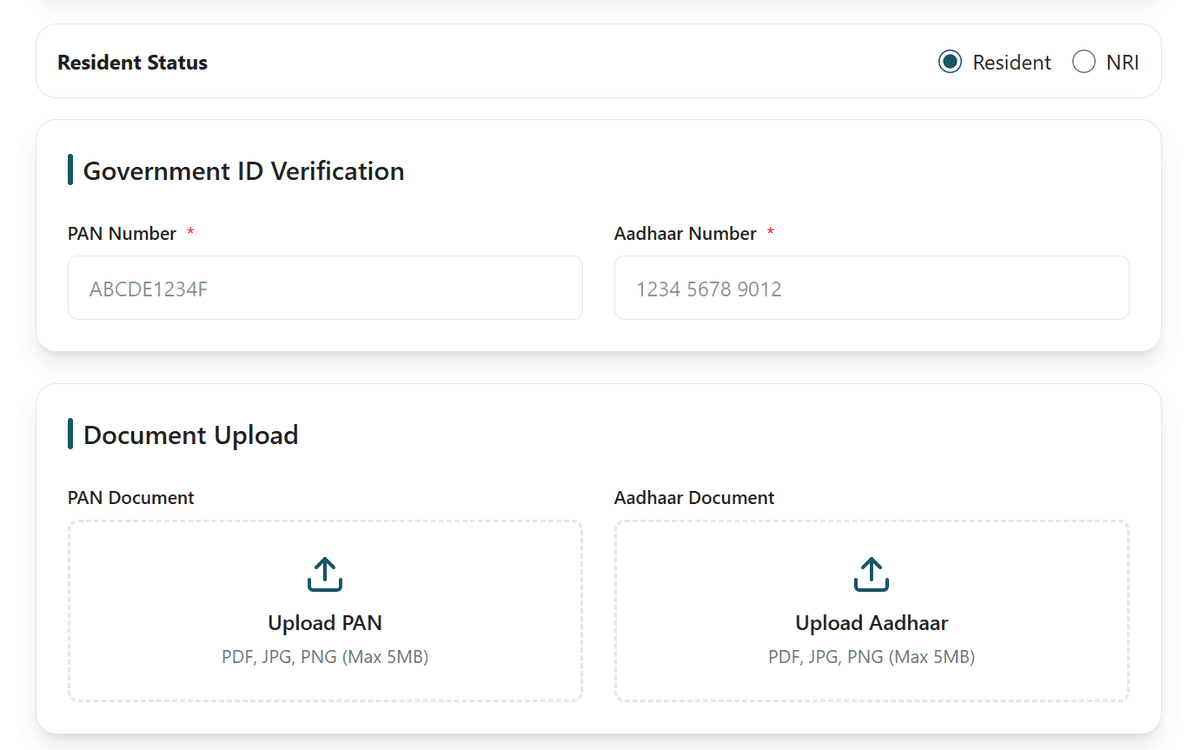
Step 9: Government ID Verification
If you are a Resident, select 'Resident' to fill PAN and Aadhaar . If you are an NRI, select 'NRI' and may leave these fields blank.
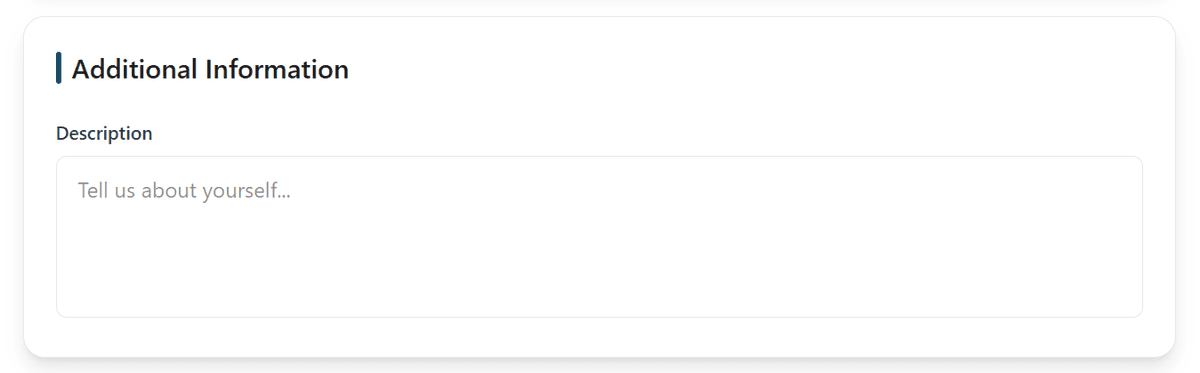
Step 10: Additional Information
Complete your profile by adding any additional information in the description field. Tell us about yourself, your property management needs, or any specific requirements. Once all information is filled, submit your profile to complete the registration process.